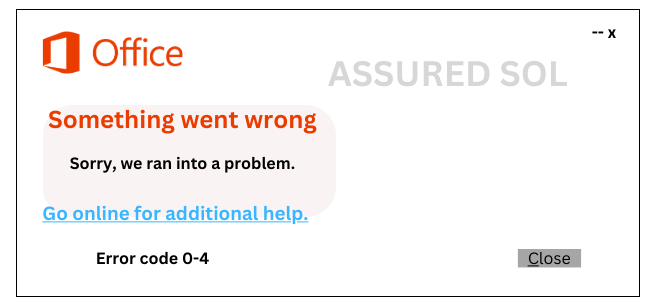installation error code 0 4
Resolving Microsoft Office Installation Error Code 0-4
Microsoft Office is a widely used suite of productivity tools, but like any software, it’s not immune to errors. One such error that users may encounter is Error Code 0-4. This article aims to provide a detailed understanding of this error code and guide users through the steps to resolve it.
Overview of Error Code 0-4 :
Error Code 0-4 typically occurs when users are trying to install or update Microsoft Office. It can manifest with an error message that reads something like, “We’re sorry, but Office couldn’t be installed or updated because we ran into a problem. Please try installing or updating again. Error 0-4.”
Possible Causes for this Office Error Code 0-4 :
- Network Issues: Poor or unstable internet connection during the installation or update process can causes for this Error Code 0-4. Firewalls or antivirus software may block the installation/update process.
- Corrupted Office Installation Files: If the installation files are corrupted or incomplete, it can lead to this error.
- Previous Installation Files Present: Residual files from a previous Office installation might interfere with the current installation or update.
- User Account Control (UAC) Settings:UAC settings on your computer might be preventing the Office installation/update process.
Resolution Steps to Fix Office Error Code 0-4 :
Usually Encounter this error code 0-4 while installing or upgrading Microsoft Office. It will occur in case of Network or firewall restriction. In this post, we will highlight the different methods used to fix this error code 0-4
Check Internet Connection:
Ensure you have a stable internet connection.
Disable any firewalls or antivirus software temporarily during the installation/update.
Clear Temporary Files:
Delete temporary files and folders on your computer.
Clear the browser cache if you’re using a web-based installer.
To clear temporary files on your device, follow these general steps:
Windows PC:
- Press Win + R to open the Run dialog.
- Type %temp% and press Enter.
- Delete the files in the Temp folder.
Mac:
- Open Finder.
- Go to “Go” in the menu and select “Go to Folder.”
Enter /tmp and delete the files.Remember, clearing temporary files may vary slightly based on your device and operating system. Always double-check the specific steps for your device.
Uninstall Previous Office Versions:
Uninstall any previous versions of Microsoft Office.
Use the official Microsoft Office uninstaller tool for a thorough removal.
Run Office Repair Tool:
- Open Control Panel, go to Programs.
- Choose “Programs and Features.”
- Select Microsoft Office, click “Change,”
- And then choose “Quick Repair” or “Online Repair.”
Disable User Account Control (UAC):
- Temporarily disable UAC settings during the installation/update process.
- Remember to re-enable UAC after the process is complete.
Use Command Prompt:
- Open Command Prompt as an administrator.
- Type sfc /scannow
- Press Enter to scan and repair system files.
Download and Install the Latest Version:
Visit the official Microsoft Office website and download the latest version of the Office suite
Conclusion:
By following these detailed steps, users can troubleshoot and resolve Microsoft Office Error Code 0-4 effectively. If the issue persists, contacting Microsoft Support or seeking assistance from their official forums may be necessary for a more personalized solution.