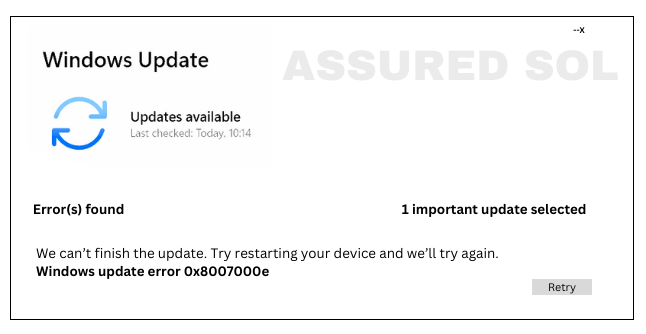error code 0x8007000e
Fix: Windows Update Error Code 0x8007000e in windows 10/11
Windows operating systems are robust, but occasional error codes can disrupt a seamless user experience. One such error, 0x8007000e, can be encountered during system updates or software installations. In this article, we’ll delve into the details of this error code, explore its possible causes, and provide solutions to help you resolve it.
Error code 0x8007000e is often associated with issues related to Windows Update. Users may encounter this error when trying to install updates or new software on their systems. The error message typically reads something like “ERROR_OUTOFMEMORY” or “Not enough storage is available to complete this operation.”
Possible Causes Of this Error 0x8007000e :
- Insufficient System Resources: The most common cause of this error is insufficient system resources, particularly low RAM or available storage space.
- Corrupted Windows Update Components: Corrupted or damaged Windows Update components can lead to error 0x8007000e. This may occur due to interrupted updates or other system issues.
- Third-Party Software Interference: Certain third-party software or security applications may interfere with Windows Update processes, triggering the error.
- Outdated Drivers:Outdated or incompatible device drivers could contribute to the occurrence of this error.
Solutions to fix Windows Update Error Code 0x8007000e:
In this Article we providing you a effective solutions to fix Windows Error 0x8007000e, Follow the given below steps to fix this issue;
Check System Resources:
Ensure that your computer has sufficient RAM and available storage space. If necessary, consider upgrading your hardware.
Run Windows Update Troubleshooter:
Use the built-in Windows Update Troubleshooter to automatically identify and fix issues related to Windows Update components.
To run the Windows Update troubleshooter:- Open Settings.Choose “Troubleshoot” from the left sidebar.
- Go to “Update & Security.”
- Select “Windows Update” under “Get up and running” and click “Run the troubleshooter.”
Reset Windows Update Components:
Manually reset Windows Update components to eliminate any corruption. This involves stopping related services, deleting temporary files, and restarting the services.
- Open Command Prompt as an administrator and run the following commands: i) net stop wuauserv ii) net stop cryptSvc iii) net stop bits iv) net stop msiserver
- Rename SoftwareDistribution and Catroot2 folders
- Navigate to the following path in File Explorer C:\Windows\
- Locate and rename the “SoftwareDistribution” folder to “SoftwareDistribution.old”.
- Similarly, find and rename the “Catroot2” folder to “Catroot2.old”.
- In the Command Prompt, restart the services you stopped earlier: net start wuauserv net start cryptSvc net start bits net start msiserver
- Reset Windows Update Components Script
- Download and run the official Microsoft script designed to reset Windows Update components. You can find it on the Microsoft support site.
After completing the above steps, restart your computer to apply the changes.
These steps should help resolve issues related to Windows Update. Make sure to back up important data before making significant changes to your system.
Disable Third-Party Security Software:
Temporarily disable third-party antivirus or security software and attempt the update again. If successful, consider updating or reinstalling the security software with the latest version.
Update Device Drivers:
Ensure that all device drivers are up-to-date. Visit the manufacturer’s website or use Windows Device Manager to update drivers for your hardware components.
Conclusion:
Encountering Windows error code 0x8007000e can be frustrating, but understanding its causes and implementing the suggested solutions can help resolve the issue. By addressing issues related to system resources,Windows Update components, third-party software, and device drivers, users can often overcome this error and ensure their operating system runs smoothly.