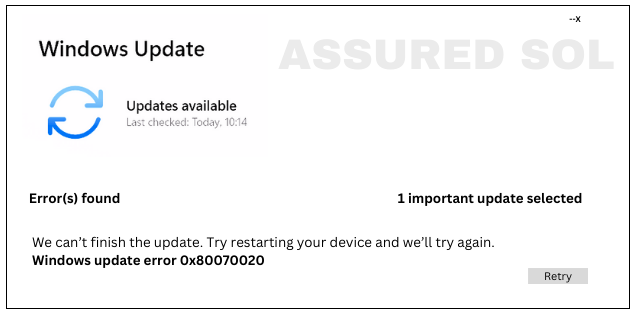windows error code 0x80070020
Quick steps to Fix Windows Error Code 0x80070020
Windows operating systems are robust, but users may encounter various error codes that can disrupt their computing experience. One such error is 0x80070020, a common issue that often leaves users puzzled. In this article, we will delve into the details of Windows Error Code 0x80070020, explore its potential causes, and provide practical solutions to resolve it.
What is Error Code 0x80070020:
Error code 0x80070020 is associated with file system issues and is often encountered when trying to perform certain operations on files or folders. This error typically indicates that another process is using the file, preventing the desired action from being completed. Users commonly encounter this error when attempting to copy, move, or delete files.
Possible Causes Of Windows Error Code 0x80070020:
- File in Use by Another Program: The most common cause of error 0x80070020 is when a file is in use by another application or process.
- Security Software Interference:Antivirus or security software may sometimes interfere with file operations, triggering this error.
- Corrupted System Files: If essential system files are corrupted, it can lead to error code 0x80070020.
- Network Share Issues:When working with files on a network share, connectivity or permissions problems can result in this error.
Solutions to Resolve Windows Error Code 0x80070020:
Now, let’s explore some effective solutions to troubleshoot and resolve this Windows error code 0x80070020
Close Applications Using the File:
Ensure no other program is actively using the file or folder you are trying to manipulate. Close applications that might have the file open, such as text editors or media players
Disable Antivirus/Security Software Temporarily:
Temporarily disable your antivirus or security software and check if the issue persists.
If disabling the security software resolves the problem, consider adjusting its settings to exclude the affected files or folders from scanning.
Restart the System:
A simple system restart can often resolve temporary glitches and release file locks.
Check Disk for Errors:
Use the built-in Windows Check Disk utility to scan and fix file system errors. Open a command prompt with administrative privileges and run the command chkdsk /f.
Update Windows:
Ensure your Windows operating system is up-to-date with the latest updates and patches.
Verify Network Share Permissions:
If working with files on a network share, verify that you have the necessary permissions. Check network connectivity and troubleshoot any network-related issues.
Conclusion:
Error code 0x80070020 can be a frustrating obstacle, but with a systematic approach, it can be effectively addressed. By understanding the potential causes and applying the appropriate solutions, users can regain control over their file operations and enjoy a smoother computing experience.