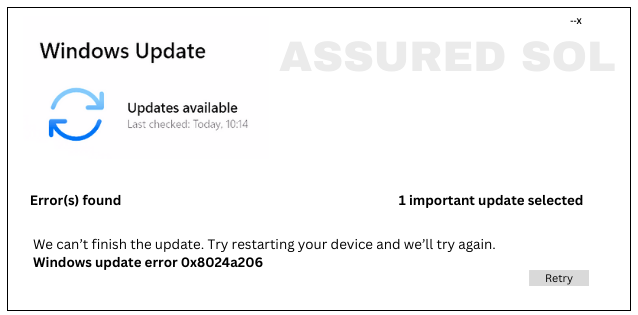windows error code 0x8024a206
Quick Steps to Fix Windows Error Code 0x8024a206
Windows operating systems are known for their user-friendly interface, but occasionally users may encounter error codes that can be perplexing. One such error is 0x8024a206, which can disrupt the smooth functioning of your system. In this article, we’ll delve into the details of this error code and explore potential solutions to resolve it.
What is Error Code 0x8024a206?
Error code 0x8024a206 typically occurs when users attempt to update their Windows operating system. The error signifies that there was an issue with the Windows Update service, preventing the successful installation of updates. This can lead to vulnerabilities and potential performance issues if not addressed promptly.
Common Causes of Windows Error Code 0x8024a206:
- Network Issues: Poor or unstable internet connectivity can hinder the download and installation of updates.
- Corrupted System Files:If certain system files required for the update process are corrupted, it can trigger error 0x8024a206.
- Third-Party Software Interference:Some third-party antivirus or security software may interfere with the Windows Update service, causing this error.
- Windows Update Service Malfunction:Issues within the Windows Update service itself can lead to error code 0x8024a206.
Solutions to Resolve Windows Error Code 0x8024a206:
Check Internet Connection:
Ensure that your internet connection is stable. If using Wi-Fi, consider switching to a wired connection for more reliability.
Run Windows Update Troubleshooter:
Use the built-in Windows Update Troubleshooter to automatically detect and fix issues related to updates. To do this, go to Settings > Update & Security > Troubleshoot > Windows Update.
Disable Third-Party Antivirus:
Temporarily disable or uninstall third-party antivirus software to eliminate the possibility of interference during the update process.
Reset Windows Update Components:
Open Command Prompt as an administrator and run the following commands:
- net stop wuauserv
- net stop cryptSvc
- net stop bits
- net stop msiserver
- ren C:\Windows\SoftwareDistribution SoftwareDistribution.old
- ren C:\Windows\System32\catroot2 catroot2.old
- net start wuauserv
- net start cryptSvc
- net start bits
- net start msiserver
- Check Disk for Errors:
- Run the CHKDSK utility to scan and fix any potential disk errors. Open Command Prompt as an administrator and type chkdsk /f followed by a system restart.
To check for disk errors on a Windows system, follow these steps:
- Open Command Prompt as Administrator: Right-click on the Start button.
- Select “Command Prompt (Admin)” or “PowerShell (Admin).”
Run Check Disk Utility:
- Type chkdsk /f and press Enter.
- If the system drive is in use, you might be prompted to schedule the disk check for the next restart. Type ‘Y’ and press Enter
- Close any open programs and restart your computer.
- During the restart, the Check Disk utility will run and attempt to fix any detected errors on the disk.
- After the computer restarts, check the results in the Command Prompt or Event Viewer.
- In Command Prompt, type eventvwr and press Enter.
- Navigate to “Windows Logs” > “Application” and look for entries with the source as “Wininit.”
- These steps help identify and fix disk errors on a Windows system.
- Keep in mind that the process may take some time depending on the size and speed of your disk.
Manually Download and Install Updates:
Visit the official Microsoft Update Catalog, search for the updates corresponding to the error, and manually download and install them.
Conclusion:
Error code 0x8024a206 can be a hindrance to keeping your system up to date and secure. By following the steps outlined above, you can troubleshoot and resolve this issue, ensuring a smoother Windows update process. If the problem persists, it may be advisable to seek further assistance from Microsoft Support or consult online forums where experts and the community can provide additional insights.