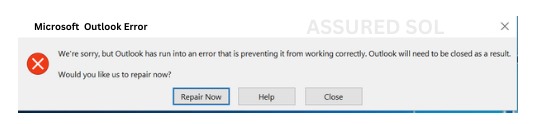outlook has run into an error
Troubleshooting for this: Outlook has Run into an Error
If you’re encountering the dreaded error message, “Outlook has run into an error,” don’t panic. This common issue can be resolved with a few troubleshootingsteps. In this guide, we’ll explore the possible causes behind the error and provide detailed solutions to help you get your Outlook back on track.
Possible Causes Outlook has Run into an Error:
- Corrupted Outlook Profile: Create a new Outlook profile and set it as the default. This can often resolve issues related to profile corruption.
- Add-in Interference: Disable all add-ins and re-enable them one by one to identify the culprit. Some add-ins may not be compatible with the current Outlook version.
- Outdated Outlook Version: Ensure that you are using the latest version of Outlook. Regularly update your software to benefit from bug fixes and improvements.
- Corrupted PST or OST File:Run the Inbox Repair Tool (scanpst.exe) to check and repair any issues with your PST or OST file. Make sure to create a backup before proceeding.
Antivirus or Firewall Interference:
Temporarily disable your antivirus or firewall to check if they are causing the issue. If so, adjust the settings or contact your security software provider for guidance.
Insufficient Disk Space:
Ensure that your device has enough free disk space. Outlook performance can be affected if the storage is low.
Detailed Solutions:
1. Creating a New Outlook Profile
- Open Control Panel and navigate to “Mail.”
- Click “Show Profiles” and then “Add” to create a new profile.
- Follow the on-screen instructions to set up the new profile and make it the default.
2. Disabling Add-ins
- Open Outlook and go to “File” > “Options.”
- Select “Add-ins” and manage them by choosing “COM Add-ins” from the dropdown.
- Disable add-ins one by one, restarting Outlook each time, to identify the problematic one.
3. Updating Outlook
Check for updates by going to “File” > “Office Account” > “Update Options” > “Update Now.”
4. Running the Inbox Repair Tool
- Locate and run the Inbox Repair Tool (scanpst.exe) from your Outlook installation folder.
- Select the PST or OST file you want to repair
- Follow the on-screen instructions.
5. Temporarily Disabling Antivirus/Firewall
Temporarily disable your antivirus or firewall.
Check if the error persists. If resolved, adjust settings or contact your security software provider for guidance.
6. Freeing Up Disk Space
Remove unnecessary files or programs to free up disk space.
Ensure you have at least 10-20% of your disk space free for optimal performance.
Conclusion:
By following these detailed solutions, you can troubleshoot and resolve the “ Outlook has run into an error” issue.
If the problem persists, consider seeking further assistance from Microsoft support or your IT department. Remember to regularly back up your Outlook data to prevent data loss during troubleshooting processes.