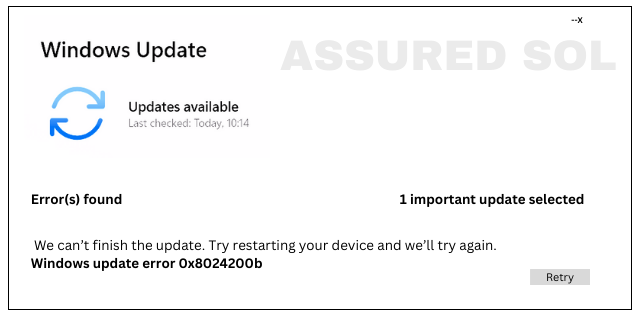windows error code 0x8024200b
How To Solve Windows Update Error Code 0x8024200B
If you’re a Windows user, encountering error codes can be a frustrating experience. One such error that may pop up is Windows Error Code 0x8024200B. This error is associated with Windows Update and can disrupt the seamless functioning of your system. In this article, we’ll delve into the details of error code 0x8024200B, exploring its causes, common symptoms, and potential solutions.
Causes of Error Code 0x8024200B:
- Corrupted System Files: This error may occur due to corruption in crucial system files necessary for Windows Update.
- Network Issues: Poor or unstable internet connectivity can lead to difficulties in downloading and installing updates, triggering error 0x8024200B.
- Software Conflicts: Interference from third-party antivirus programs or other security software might hinder the update process.
- Failed Update Installations:Users often notice that Windows updates fail to install, triggering the error code.
- System Slowdown:Error 0x8024200B may contribute to system sluggishness or freezes.
- Interrupted Update Process:The update process might abruptly stop, leaving the system vulnerable to security risks.
Solutions to Fix Error Code 0x8024200B:
In this article, we will delve into the details of this error Code 0x8024200b and provide solutions to resolve it. Follow the given below steps to solve this Windows Error
Check Internet Connection:
Ensure a stable and reliable internet connection before initiating the update process.
Run Windows Update Troubleshooter:
Windows comes equipped with a built-in troubleshooter designed to identify and fix update-related issues. Run it by accessing the Settings menu.
Disable Third-Party Antivirus:
Temporarily disable third-party antivirus software to rule out any conflicts during the update process.
Reset Windows Update Components:
Manually reset the Windows Update components by stopping related services, clearing the update cache, and restarting the services.
To reset Windows Update components, you can follow these steps:- Stop Windows Update Service Open Command Prompt as an administrator and run the following command: net stop wuauserv
- Stop Background Intelligent Transfer Service (BITS): In the same Command Prompt window, run: net stop bits
- Rename SoftwareDistribution and Catroot2 folders
- Navigate to the following directory in File Explorer C:\Windows
- Locate and rename the “SoftwareDistribution” folder to “SoftwareDistribution.old.”
- Also, find the “Catroot2” folder and rename it to “Catroot2.old.”
- Start Windows Update Service and BITS: Return to the Command Prompt and restart the Windows Update Service and BITS: 1) net start wuauserv 2) net start bits
- Run the following commands in the Command Prompt: 1) net stop cryptsvc 2) md %systemroot%\system32\catroot2.old 3) xcopy %systemroot%\system32\catroot2\*.* %systemroot%\system32\catroot2.old /s
- Start Cryptographic Services: Restart the Cryptographic Services with: net start cryptsvc
- Reboot your computer to apply the changes.
Update Drivers:
Ensure that your device drivers are up-to-date, as outdated drivers can interfere with the update process.
System File Checker (SFC):
Run the SFC tool to scan and repair corrupted system files. Open Command Prompt as an administrator and execute the command sfc /scannow.
DISM (Deployment Image Service and Management Tool):
Run DISM to repair the Windows image.
Open Command Prompt as an administrator and execute DISM /Online /Cleanup-Image /RestoreHealth.
Perform a Clean Boot:
Boot the system with minimal drivers and startup programs to identify potential conflicts. Remember to create a system restore point before attempting advanced solutions, as they involve making changes to critical system components. If the issue persists, seeking assistance from Microsoft support or community forums can provide tailored solutions.
Conclusion:
Error code 0x8024200B can be a hindrance to a smooth Windows Update process, but with a systematic approach and the right troubleshooting steps, you can resolve the issue and keep your system up-to-date and secure.