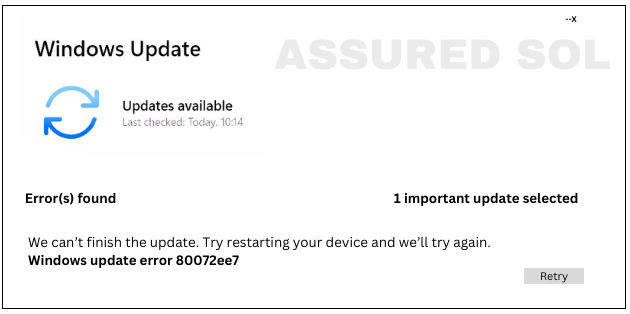windows error code 80072ee7
How to solve Error Code 80072ee7 in Windows
If you’ve encountered Error Code 80072ee7 on your Windows system, you’re not alone. This error typically occurs when there are issues with your internet connection or a problem with the Windows Update service. In this article, we’ll delve into the details of Error Code 80072ee7 and provide step-by-step solutions to help you resolve it.
What is Error Code 80072ee7?
Error Code 80072ee7 is a common Windows Update error that indicates a failure to connect to the update servers. This can prevent your system from downloading and installing crucial updates, leaving it vulnerable to security threats and performance issues.
Possible Causes of Error Code 80072ee7 In Windows:
- Internet Connection Issues: Check your internet connection to ensure it’s stable and working correctly. Verify that there are no proxy settings interfering with your connection.
- Windows Update Service Problems: The Windows Update service may be encountering issues. Restart the service to see if that resolves the problem.
- Firewall or Antivirus Interference: Security software can sometimes block Windows Update. Temporarily disable your firewall or antivirus and attempt to update again.
Step-by-Step Solutions For Error Code 80072ee7 in Windows:
Check Internet Connection:
- Ensure that your internet connection is stable.
- Disable any VPN or proxy settings temporarily.
Restart Windows Update Service:
- Press Win + R, type services.msc, and press Enter.
- Locate “Windows Update” in the list, right-click, and select “Restart.”
Disable Firewall and Antivirus:
- Temporarily disable your firewall and antivirus.
- Attempt to update Windows again.
Run Windows Update Troubleshooter:
- Open Settings, go to “Update & Security,” and select “Troubleshoot.”
- Run the “Windows Update” troubleshooter.
Clear Windows Update Cache:
- Open Command Prompt as an administrator.
- Type net stop wuauserv and press Enter.
- Navigate to C:\Windows\SoftwareDistribution and delete all contents.
- Type net start wuauserv and press Enter.
Reset Windows Update Components:
- Open Command Prompt as an administrator.
- Run the following commands one by one:
- net stop wuauserv
- net stop cryptSvc
- net stop bits
- net stop msiserver
- ren C:\Windows\SoftwareDistribution SoftwareDistribution.old
- ren C:\Windows\System32\catroot2 catroot2.old
- net start wuauserv
- net start cryptSvc
- net start bits
- net start msiserver
Check Date and Time Settings:
Ensure that your system date and time are correct.
Conclusion:
By following these steps, you should be able to resolve Error Code 80072ee7 and restore the normal functioning of Windows Update. If the issue persists, consider seeking assistance from Microsoft Support or community forums for further guidance. Regularly updating your system is crucial for security and performance, so resolving update-related errors promptly is essential.