windows 11 kb5040442 update installation issues
Troubleshooting the Windows 11 KB5040442 Update Installation Issues
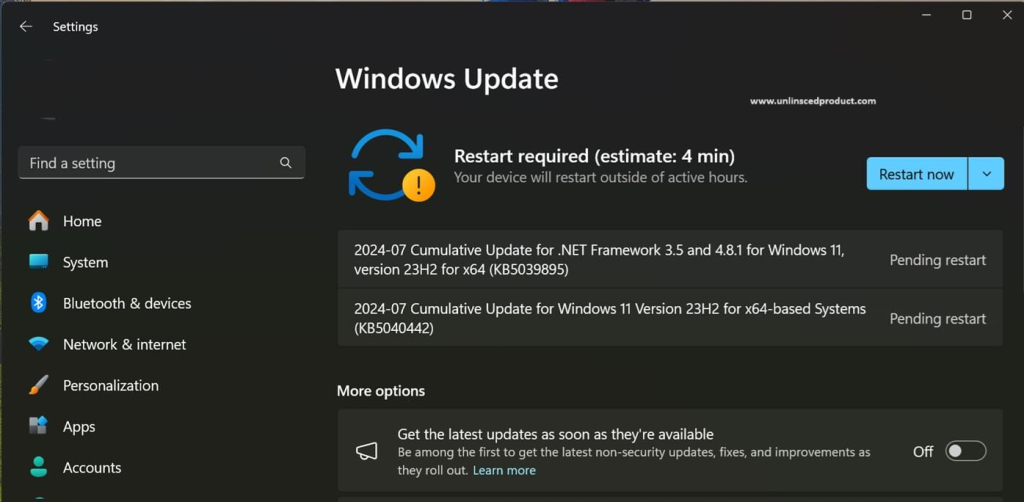
Keeping your Windows 11 computer up to date plays a key role in making sure you have the newest security fixes cool stuff, and upgrades. But sometimes, updates like KB5040442 can run into trouble when you try to install them. Here’s a complete guide to help you figure out and fix these problem Windows 11 KB5040442 Update Installation Issues :
Common Installation Problems:
Windows Update Doesn’t Show New Update:
- Fix: Make sure your computer’s online. Go to Windows Update settings (click Settings then Update & Security then Windows Update, and hit Check for updates). If you still can’t see the update, Microsoft might be sending it out to different computers.
Update Gets Stuck or Won’t Install:
- Fix: Updates can get stuck or fail for lots of reasons. Here’s what you can try:
- Turn your PC off and on : A quick restart often solves installation problems.
- Corrupted System Files : Damaged or corrupted system files may interfere with the functioning of Microsoft Office applications. Performing a system scan can help identify and fix such issues.
- Look at Your Free Space : Make sure you have enough room on your hard drive for the update (click Settings then System then Storage).
- Run Windows Update Troubleshooter : To find and fix common problems, use the built-in tool. Go to Settings > Update & Security > Troubleshoot > Additional troubleshooters > Windows Update.
Error Messages Windows 11 KB5040442 Update During Installation:
- Solution: Write down the error code or message you see. Then, look it up online. You’ll often find specific fixes for each error code on Microsoft’s official help website or in user forums.
Advanced Troubleshooting Steps:
To Reset Windows Update Components:
Broken Windows Update parts can make installations fail. You can fix these parts using Command Prompt with admin rights:
1. Start Command Prompt as Administrator.
2. Type these commands one at a time hitting Enter after each:net stop wuauserv
- net stop cryptSvc
- net stop bits
- net stop msiserver
- ren C:\Windows\SoftwareDistribution SoftwareDistribution.old
- ren C:\Windows\System32\catroot2 Catroot2.old
- net start wuauserv
- net start cryptSvc
- net start bits
- net start msiserver
Turn off your computer and turn it back on. Then look for updates again.
Do a Clean Boot:
- 1. Sometimes other apps or services can mess up the update process. To see if this is happening:
- 2. Hit Win + R, type in msconfig, and press Enter.
- 3. In the System Configuration box, go to Services, check the box next to “Hide all Microsoft services,” and click Disable all.
- 4. Head to the Startup tab and click Open Task Manager. Turn off all startup items.
- 5. Close Task Manager, hit OK in the System Configuration box, and restart your computer.d
Try the Media Creation Tool:
- 1. Sometimes other apps or services can mess up the update process. To see if this is happening:
- 2. Hit Win + R, type in msconfig, and press Enter.
- 3. In the System Configuration box, go to Services, check the box next to “Hide all Microsoft services,” and click Disable all.
- 4. Head to the Startup tab and click Open Task Manager. Turn off all startup items.
- 5. Close Task Manager, hit OK in the System Configuration box, and restart your computer.d
When nothing else works, you can grab the Media Creation Tool from Microsoft’s website to do an in-place upgrade. This tool gets the newest Windows version and often fixes update problems.
Talking to Microsoft Support:
If you’ve tried everything and still can’t get KB5040442 or any other Windows update to work, you might want to reach out to Microsoft Support for extra help. Give them any error codes or messages you saw while trying to fix the problem.
By following these steps, you should be able to figure out and fix most problems when installing Windows 11 KB5040442 updates. Keeping your computer up to date means you get the newest features, security fixes, and performance boosts that Microsoft offers.
