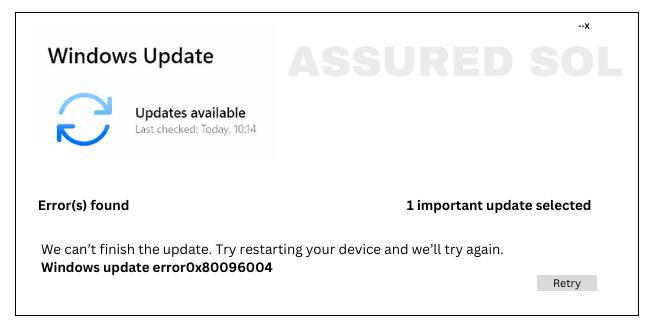windows update error code 0x80096004
How to Solve Windows Update Error Code 0x80096004
Windows operating systems often encounter various error codes that can be perplexing for users. One such error is 0x80096004, which can appear during system updates or while installing certain applications. In this article, we will delve into the details of this error code, explore its possible causes, and provide step-by-step solutions to help users resolve it.
Error Code 0x80096004 Overview:
Error code 0x80096004 is typically associated with issues related to Windows Update or digital signature verification. When encountered, it may prevent the successful installation of updates or applications, leading to potential vulnerabilities and a less-than-optimal system performance.
Possible Causes Of Windows Error Code 0x80096004:
- Corrupted System Files: Corrupted or missing system files can cause error code 0x80096004. This may occur due to unexpected system shutdowns, malware infections, or issues during the update process.
- Digital Signature Verification Problems:The error may arise if Windows encounters difficulties in verifying the digital signatures of files during the installation or update process.
- Third-Party Antivirus Interference: Some third-party antivirus programs might interfere with the Windows Update process, causing error 0x80096004. This interference often occurs when security software misinterprets system updates as potential threats.
- Network Issues:Network interruptions or unstable internet connections can also contribute to the occurrence of this error. A stable and reliable internet connection is crucial for seamless updates.
Solutions to Fix Windows Update Error Code 0x80096004 :
Follow the below troubleshooting steps to fix Windows Update Error Code 0x80096004. If you have not resolve the issue contact our expert to solve this issue quickly.
Run Windows Update Troubleshooter:
Use the built-in Windows Update Troubleshooter to automatically detect and fix issues related to Windows Update.
To run Windows Update troubleshooter, follow these steps:
- Press the Windows key + I to open the Settings menu.
- Select “Update & Security.”
- In the left sidebar, choose “Troubleshoot.”
- Under “Get up and running,” click on “Windows Update.”
- Click “Run the troubleshooter.”
- Follow the on-screen instructions, and the troubleshooter will attempt to identify and fix issues with Windows Update.
- After the troubleshooter completes its process, restart your computer.
- Check if the Windows Update issue is resolved.
Check for Corrupted System Files:
Run the System File Checker (SFC) tool to scan and repair corrupted system files.
Open Command Prompt as an administrator and type sfc /scannow.
Disable Third-Party Antivirus:
Temporarily disable or uninstall third-party antivirus software before performing updates. Ensure that you reinstall or enable it afterward to maintain system security.
Verify Internet Connection:
Ensure a stable and reliable internet connection. Try restarting your router or connecting to a different network.
Reset Windows Update Components:
Open Command Prompt as an administrator and run the following commands to reset Windows Update components:
- net stop wuauserv
- net stop cryptSvc
- net stop bits
- net stop msiserver
- ren C:\Windows\SoftwareDistribution SoftwareDistribution.old
- ren C:\Windows\System32\catroot2 catroot2.old
- net start wuauserv
- net start cryptSvc
- net start bits
- net start msiserver
Conclusion:
Error code 0x80096004 can be a hindrance to a smooth Windows experience, but with the right troubleshooting steps, users can overcome this obstacle. By following the solutions provided in this article, users can ensure their system is up-to-date, secure, and running smoothly.