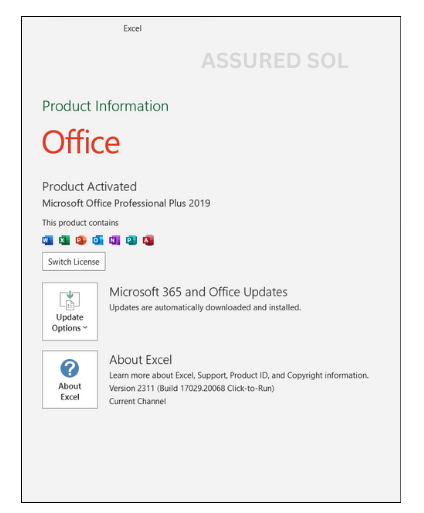unlicensed product
Fix: Error Message Unlicensed Product Error
If you’ve encountered the dreaded “Unlicensed Product” error message, you’re not alone. This issue can arise in various software applications, leaving users frustrated and seeking a solution.
Why this error message occurs?
The error message “Unlicensed Product” typically indicates that the software you are using is not properly licensed or the license has expired. Ensure that you have a valid and active license for the product, and consider checking for any updates or renewals. If the issue persists, contact the product’s support for further assistance.
Steps to fix Error Message for Unlicensed Product:
In this article, we’ll delve into the reasons behind this error and provide detailed steps to help you resolve it.
License Verification Issues:
The most common cause of the “Unlicensed Product” error is a problem with the software’s license verification process. This could be due to an expired license, a mismatch between the license key and the installed version, or a corrupted license file.
Expired License to fix Unlicensed Product:
Check the expiration date of your software license. If it has expired, you’ll need to renew it to regain access to the full functionality of the product. Visit the official website or contact customer support for information on how to extend your license.
Mismatched License Key:
Ensure that the license key you entered during installation matches the one associated with your product. Sometimes, typos or errors during manual entry can cause a mismatch. Double-check the key and re-enter it if necessary.
Corrupted License File:
A corrupted license file can also trigger the “Unlicensed Product” error. To fix this, locate the license file on your system and either repair or replace it. Refer to the software documentation for guidance on finding and managing license files.
Network Connection Issues:
Some software applications require an active internet connection for license validation. If your network connection is unstable or if you’re behind a restrictive firewall, it may interfere with the licensing process. Ensure a stable connection and configure your firewall settings accordingly.
Software Update:
Ensure that you’re using the latest version of the software. Developers frequently release updates to address bugs, including those related to licensing. Updating your software may resolve the “Unlicensed Product” error.
Contact Customer Support:
If all else fails, reaching out to the software vendor’s customer support is a viable option. Provide detailed information about the error, including any steps you’ve taken to troubleshoot. They may offer personalized assistance or provide a new license key if necessary.
Conclusion:
Encountering an “Unlicensed Product” error can be frustrating, but by systematically addressing the potential causes outlined in this article, you increase your chances of resolving the issue.
Whether it’s renewing your license, checking for updates, or reaching out to customer support, taking proactive steps will help you regain access to your software’s full functionality.