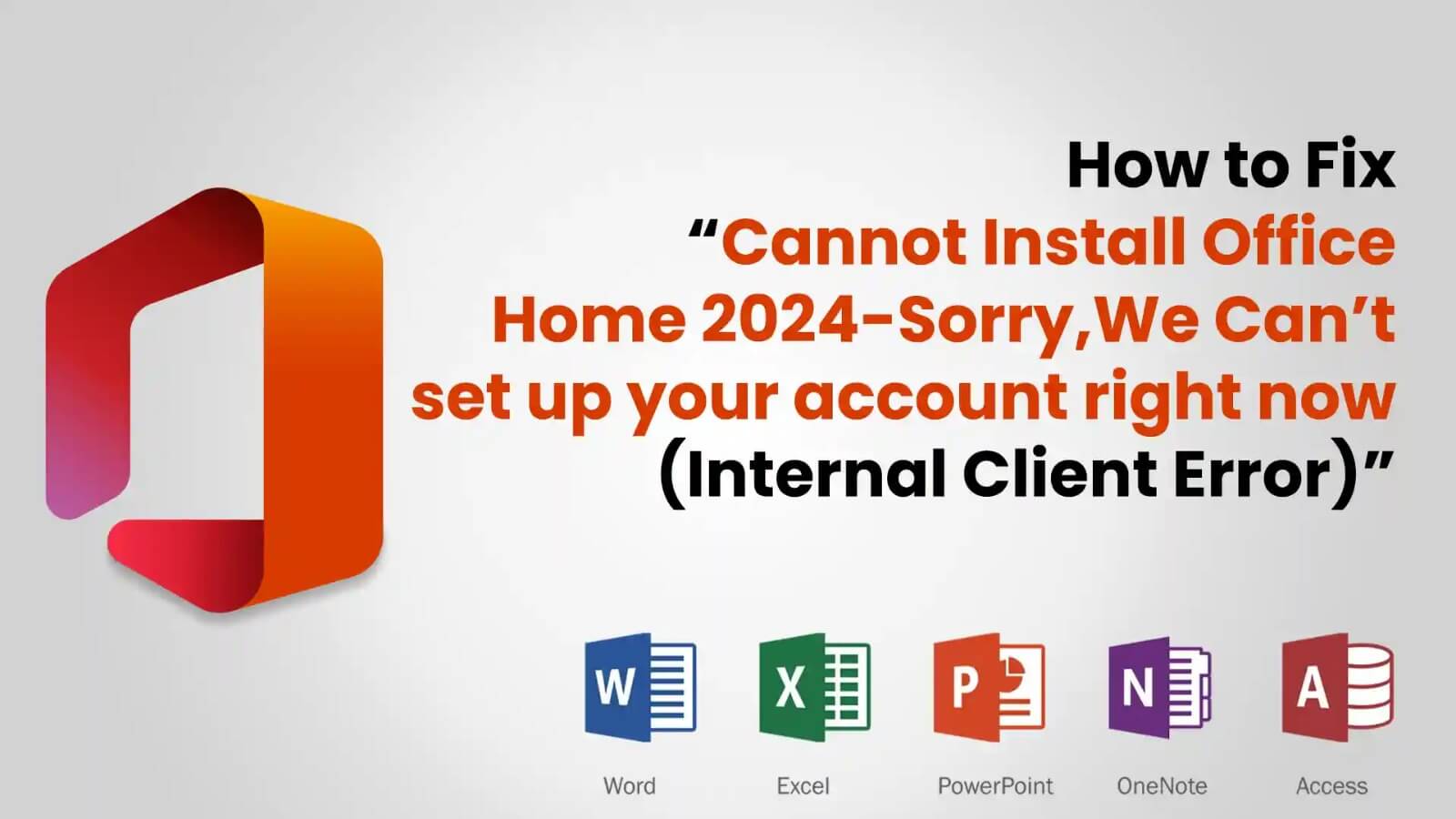How to Fix “Cannot Install Office Home 2024 – Sorry, we can’t set up your account right now”
SORRY WE CANNOT SETUP ACCOUNT RIGHT NOW
If you see the following error message:
“Sorry, we can’t set up your account right now “InternalClientError
while installing Microsoft Office Home 2024, know that you are not alone. Quite a few other users reported the same issues while activating their purchased copy of Office. Here, this guide will help you troubleshoot and fix this problem so that you can install and activate your software successfully.
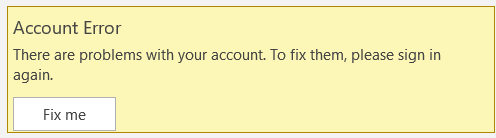
Possible Causes
This error may be caused by one of the following:
Temporary Server Problems
Microsoft’s activation servers could be having some issues.
Account Sync Issues
Your Microsoft account is out of sync with your purchase.
Browser Cache and Cookies
Corrupted cache or cookies interfering with the activation.
Region Settings Incorrectness
The region of your Microsoft account doesn’t match the purchase region of your product.
Corrupted Installation Files
A previous failure might have caused corruption of the files.
Solutions
1. Check if Microsoft Service Work
Before performing any troubleshooting step, find out if Microsoft’s services are down:
Go to check the Microsoft Service Health page and find ongoing outages.
If the page reports a problem, you can wait for a few hours before trying again.
2. Clear Browser’s Cache and Cookies
Considering you have already gone ahead to try it in incognito mode, please also do the following:
- Go to the menu – Settings.
- Go to Privacy, Search, and Services -Clear Browsing Data.
- Select Cookies and Other Site Data and Cached Images and Files and hit Clear Now.
- Restart the browser and try the process again.
If the installed version differs from your product key, uninstall the office and download the correct version from the Microsoft website.
3. Try Another Device or Network
If clearing the cache did not work, try logging into your Microsoft account and activating Office on a different device or Internet connection
You may use a mobile hotspot or swap your connection from Wi-Fi to Ethernet.
4. Check Your Microsoft Account and Purchase
Confirm that your purchase is indeed tied to your Microsoft account:
- Log in to Microsoft Account Services
- Head to Services and subscriptions and check whether Office Home 2024 is there.If not listed, contact Microsoft Support.
5. Use Another Browser
You have already tried with Edge and Chrome, but if the problem persists, try using Firefox or Safari to see if the issue is still there.
Conclusion:
Following the troubleshooting steps outlined in this guide should help restore the functionality of Windows Update, ensuring your system remains secure and up-to-date. If the Error 80073712 persists,consulting Microsoft Support or seeking assistance from a professional may be necessary.