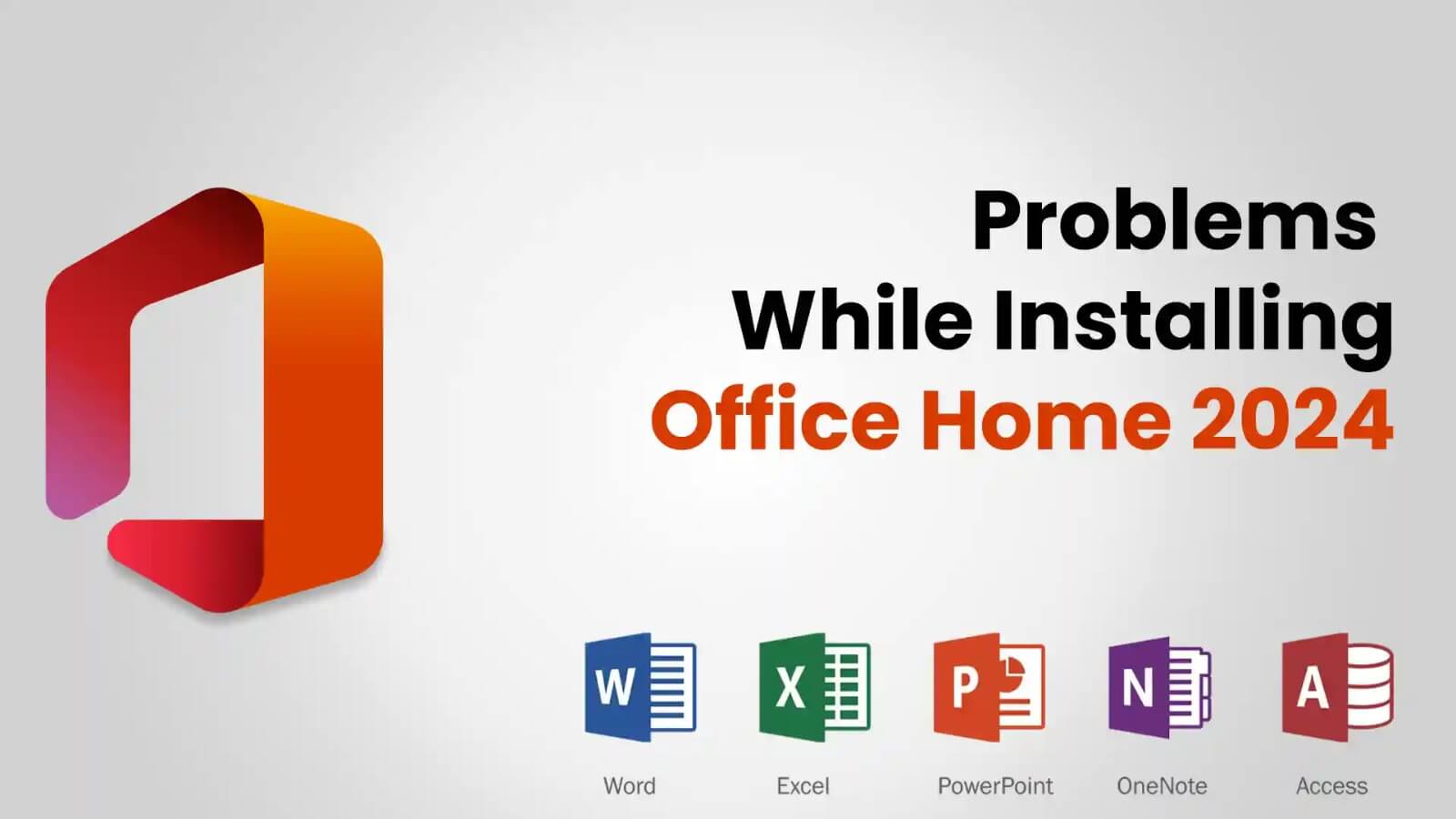Problems While Installing Office Home 2024
Problems Faced During the Installation of Office Home 2024: A Troubleshooting Guide.If you acquired the Microsoft Office Home 2024 one-time purchase recently but are now facing problems with the installation-a lot of people are experiencing this for example, replacement downloads with Office 365 and a message that Word will only be available for 11 days-then you are not the only one.
This is a general problem that confuses most users about the installation.
We therefore have presented some of the potential reasons for the same followed by stepwise solutions to fix it.
Possible Cause of the Problem
Incorrect Product Download
It is defaulting Microsoft into downloading your one-time purchase instead of Office 365.The Services & Subscriptions page in your Microsoft account may refer to the wrong installer
Conflicting Previous Installations
If you previously had an Office 365 trial or subscription on your PC, it might interfere with the new installation.Office 365 shows the license limitations even after uninstallation of the software from System.
Activation Issues
Office 2024 will show a temporary license warning if not appropriately activated.The system might recognize it as a trial version rather than a full one-time purchase.
Step 1: Uninstall Any Existing Office Versions on Your System
Before proceeding to install Office Home 2024, ensure that no older or conflicting version exists on your system.
- Go to Control Panel-Programs-Programs and Features.
- Check for any installation of Microsoft Office Office 365 or other earlier versions.
- Select the version and hit Uninstall.
- Reboot your computer.
If the installed version differs from your product key, uninstall the office and download the correct version from the Microsoft website.
Step 2: Download the Appropriate Version of Office Home 2024
- Sign in to the Microsoft Account with the credentials associated with your purchase.
- Go to Services & subscriptions and look for Office Home 2024.
- Hit Install and ensure that the right version (Office 2024) is being downloaded.
- If you see Office 365 in the downloads, observe the following:
- Look for “Download an offline installer.”
- Try downloading using a different browser.
- Temporarily disable antivirus software sometimes, these programs block the download.
If the installed version differs from your product key, uninstall the office and download the correct version from the Microsoft website.
Step 3: Activate Office Correctly
After installation, open any Office application Word, Excel, etc.. You should be asked for a sign-in: use the same Microsoft account that the purchase was made with.If it still shows limited activation (11-day use)
Step 4 : Disable Antivirus and Firewall Temporarily
In some instances, security software interferes with installations; therefore, temporarily disabling the antivirus software or firewall may alleviate conflicts. Don’t forget to enable them after installation has finished.
Step 5: Run Microsoft Support and Recovery Assistant
Microsoft has designed one tool, mainly for diagnosing Office installation issues. Download and run the Microsoft Support and Recovery Assistant to automatically detect and fix problems.
Conclusion:
Following the troubleshooting steps outlined in this guide should help restore the functionality of Windows Update, ensuring your system remains secure and up-to-date. If the Error 80073712 persists,consulting Microsoft Support or seeking assistance from a professional may be necessary.