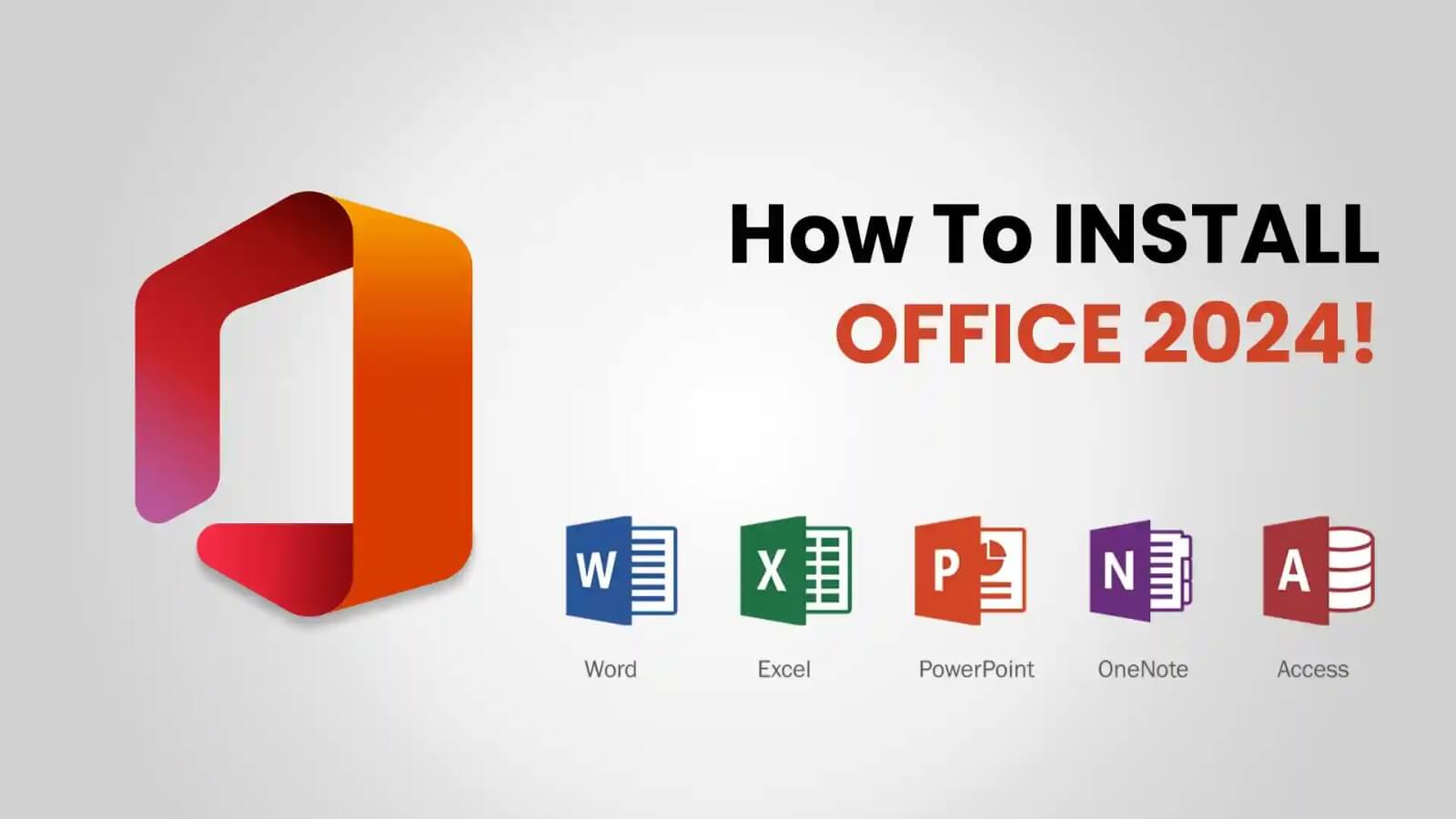Installing Office 2024
Usually, installing Office 2024 can be a bit of trouble, especially if you had Microsoft 365 installed earlier. An issue reported by several users is that having uninstalled Microsoft 365, they are unable to install Office 2024 due to a notification requiring the removal of other unspecified software.
Step 1: Check if the Microsoft 365 has been fully uninstalled
Even with the standard Windows uninstallation of Microsoft 365, some remnants could have remained. In order to ensure total deletion, perform the following steps:
In Control Panel:
- You should open the Control Panel.
- Then navigate to Programs > Programs and Features.
- In this section, if you find Microsoft 365 or any leftover Office-related items, uninstall them.
Using the Microsoft Office Uninstall Support Tool:
- Start the tool and select Office Uninstall.
- Follow the instructions on your computer to uninstall all Office components.
- When the process is completed, you will be required to restart your system.
Step 2: Ensure that Other Conflicting Office Installations Are Not Present
Your PC may already have some previous versions of Office or components that are causing conflicts with Office 2024 installations.
- Open the settings Windows + I and go to Apps > Installed Apps.
- Here you can look for any of these:
- Office 2016,Office 2019, or Office 2021
- Microsoft OneNote, Outlook, Access, or Publisher installed separately
- Office language packs or any add-ons
Uninstall any Office-related software are found there.
Step 3: Delete any leftover Entries through Registry Editor
Under certain circumstances, uninstalled Office would leave registry entries which could interfere with the new installations of the software. These entries may be removed manually as follows:
- Press Windows + R; type regedit; and click Enter.
- Follow this path & delete/regedit for any Office keys
- HKEY_LOCAL_MACHINE\SOFTWARE\Microsoft\Office
- HKEY_CURRENT_USER\SOFTWARE\Microsoft\Office
- Close the Registry Editor and restart the computer.
Step 4: Run the Office 2024 Installer with Administrator Privileges
To avoid the permission-related issues, and to run the Office 2024 installer as an administrator: Right-click on the Office 2024 setup file. Select to Run as administrator. Follow the installation prompts.
If problems persist, consider reaching out to Microsoft Support for further assistance.
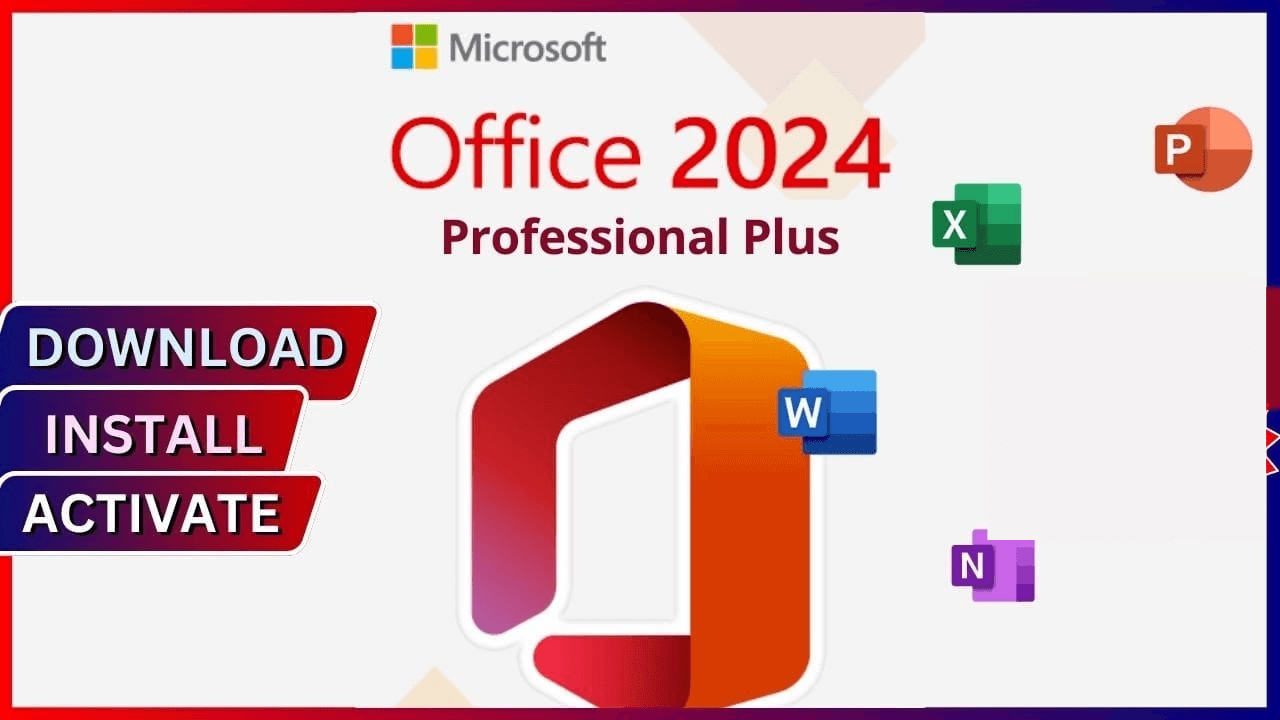
Conclusion:
Following the troubleshooting steps outlined in this guide should help restore the functionality of Windows Update, ensuring your system remains secure and up-to-date. If the Error 80073712 persists,consulting Microsoft Support or seeking assistance from a professional may be necessary.